A large popup window will appear and it will look like the following:
If you scroll it down you’ll notice how this popup holds two lists: Javascript and CSS. We’ll mostly discuss about the first, since W3 Total Cache’s CSS minification engine tends to not break anything even if you feed it already minified CSS files.
Now perform the following actions:
- For each Javascript and CSS file, scroll to the end of the path and look if it ends with text similar to: “?ver=NN.NN”.
- Strip those suffixes off both lists as they lower your Page Speed / YSlow / SEO score. You have to remove from the “?” (included) onwards.
- For each Javascript file, go to the right of the popup and click its relevant “Verify URL” button. Pay triple attention to those files whose name and path clearly indicates one of the malfunctioning plug ins: you are certainly close to spotting what happened to them!
- A popup will appear. Inside it you may see three different contents:
- A small view of your website. Looking better at it you’ll see it states it could not find what you were looking for (Page not found / error 404 page). In this case you should triple check you did not remove too much text (see the step above, about stripping the “ver” suffix). If this is the case, the safest course of action is to cancel the whole minification popup and restart working on the Javascript + CSS lists from scratch. It’s also possible you can’t find the file because it belongs to a plug in you had in the past but then removed. The Javascript path usually hints at the plug in the code belongs to, if you see it points to a plug in you don’t have any more, uncheck the relevant “Add” check box to the left of the script name.
- An “human written” piece of text.
~1~
When you see such nicely indented, often commented text you are usually looking at an human made script. These scripts are the best candidates for minification. You actually have to do nothing here, W3 Total Cache will take care of them.
- Gibberish or computer generated text. Many of those files have “min” as part of their names, in example:
“/super-plugin/js/lightbox.min.js”. These are the files you must absolutely exclude from W3 Total Cache minification.
Look at the picture below: despite it shows a copyright notice in clear text, the bulk of the script consists of “compressed” and almost unreadable gibberish. Those who can understand Javascript will immediately notice how these are indeed Javascript instructions but they are all on one line, without spaces nor carriage returns.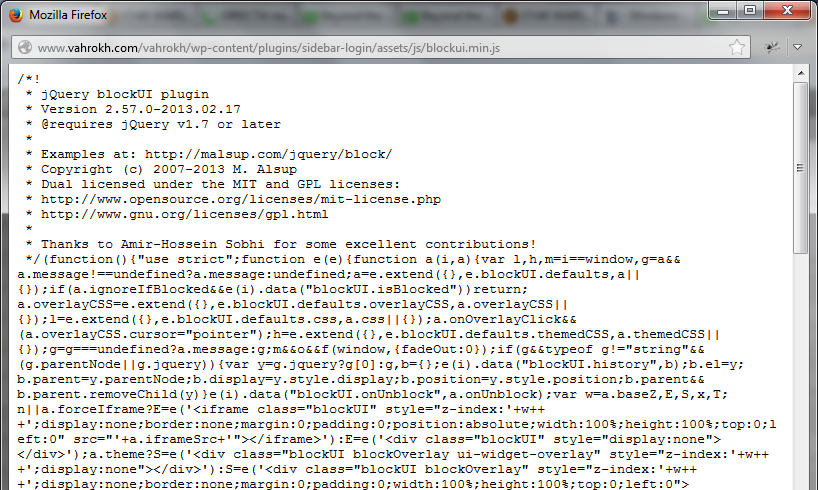
Since these files are the prime candidates to give trouble and since they are already minimized, we uncheck the “Add” checkbox to the left of their name.
- A small view of your website. Looking better at it you’ll see it states it could not find what you were looking for (Page not found / error 404 page). In this case you should triple check you did not remove too much text (see the step above, about stripping the “ver” suffix). If this is the case, the safest course of action is to cancel the whole minification popup and restart working on the Javascript + CSS lists from scratch. It’s also possible you can’t find the file because it belongs to a plug in you had in the past but then removed. The Javascript path usually hints at the plug in the code belongs to, if you see it points to a plug in you don’t have any more, uncheck the relevant “Add” check box to the left of the script name.
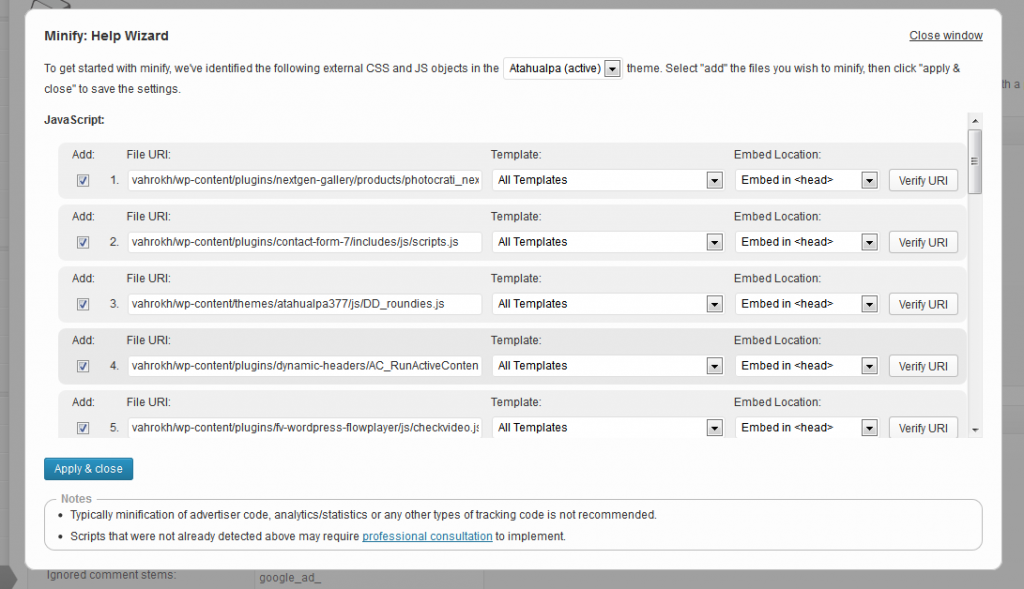
Comments